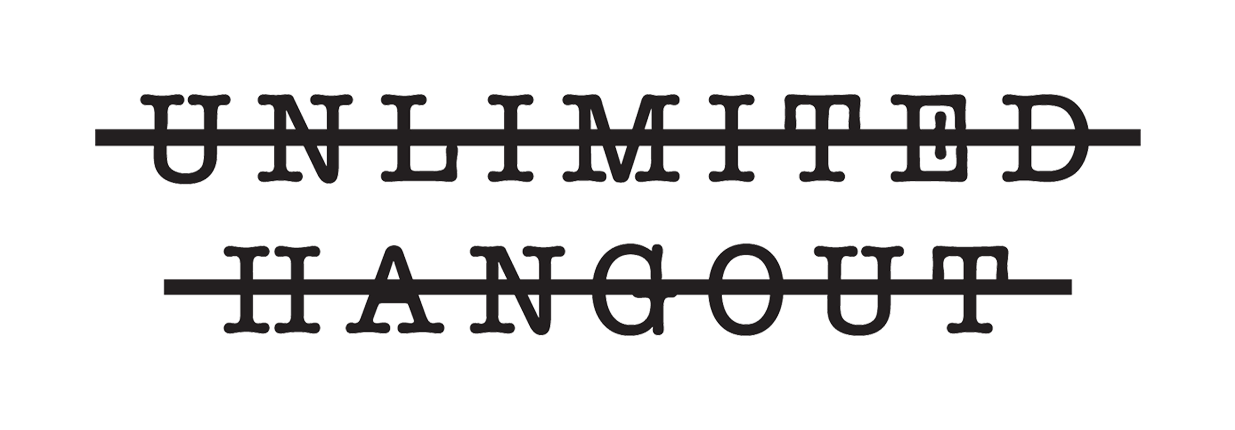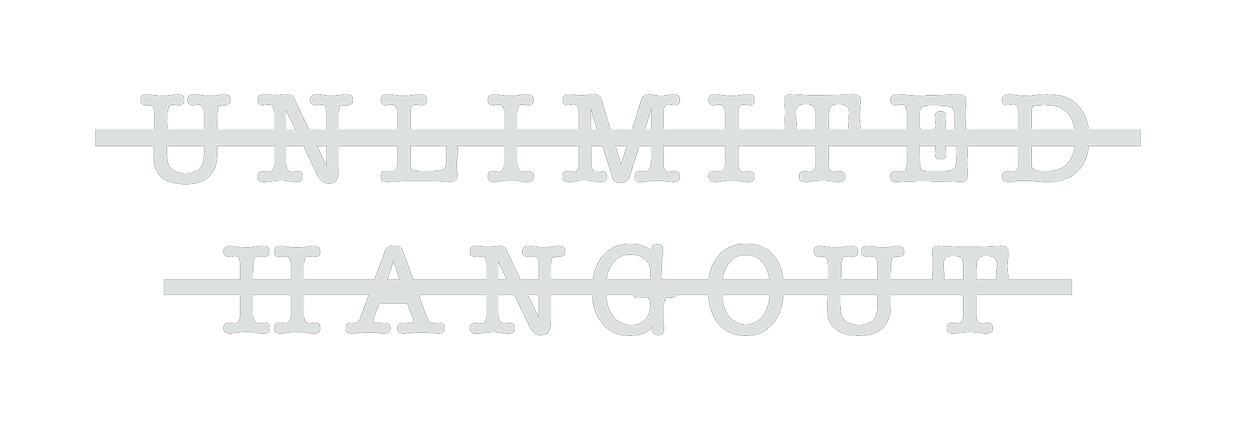The best option to listen to articles is by using your computer browser’s built-in Reader mode. This will allow you to access Text-to-Speech (TTS) without having to install browser extensions that come with privacy risks.
Firefox – Mac (Option + Command + R) | PC (Control + Alt + R)
Top menu View > Enter Reader View. Click headphone Icon to access TTS.
Brave – Activate Speedreader by pressing the paper icon on the right side of the address bar. It might not appear on all websites. Click headphone Icon to access TTS.
Safari – (Shift + Command + R)
Activate Reader mode by pressing the paper icon on the left side of the address bar.
Up in Top Menu Bar, select Edit > Speech > Start Speaking.
iOS Safari – Activate Reader mode by pressing the paper icon on the left side of the address bar. Click on Listen to Page.
Why don’t you install a plugin on your website to make this even easier? TTS plugins require sending text to external servers (Google) and may collect user data or require broad permissions. This is why we think using the built in browser functionality is the best option for most people. Feel free to explore other options like Readwise or other third party apps that offer TTS or Read aloud browser extensions.
These shortcuts may change as browsers update. If the above suggestions don’t work, updated info can be found with a search for Activate Reader Mode Instructions for All Browsers.